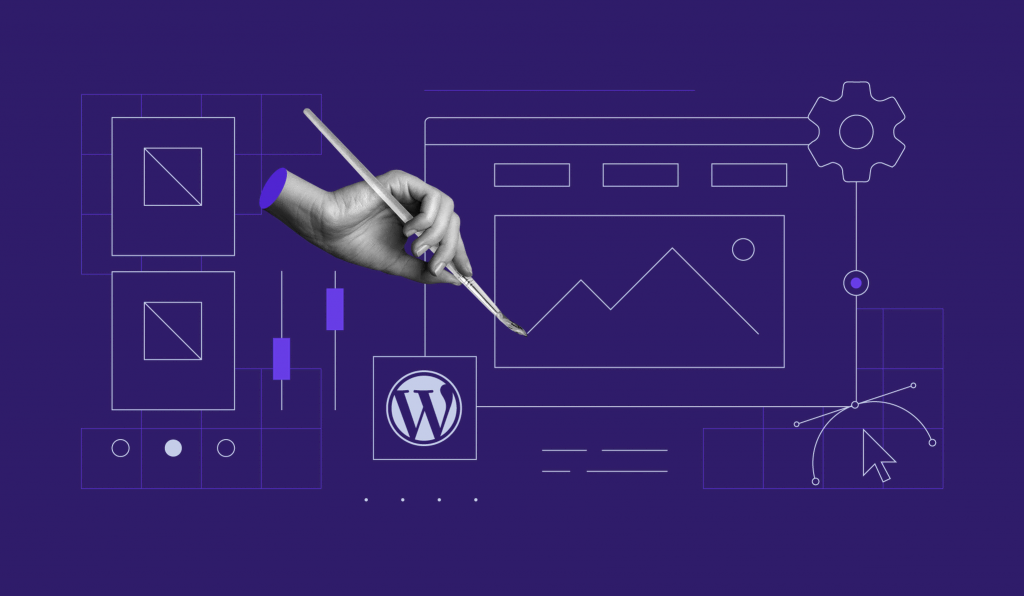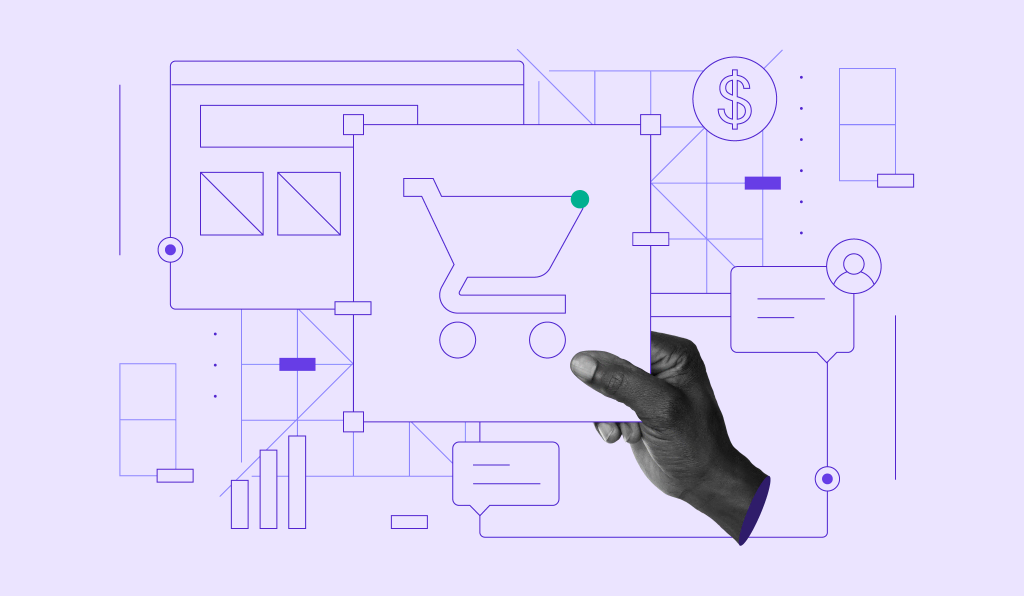What Is a WordPress Theme: Different Types and How to Choose One
If you use WordPress as your content management system (CMS), you’ve probably encountered the term “WordPress theme” before. Themes play a crucial role in an overall website’s appearance and help you create a good-looking site without having to code.
With the right theme, WordPress users can personalize their web design elements, including color and typography, to reflect their brand personality.
This tutorial will explain what a WordPress theme is and how it is different from a template. You will also learn about various theme types and how to choose the right one for your WordPress website.
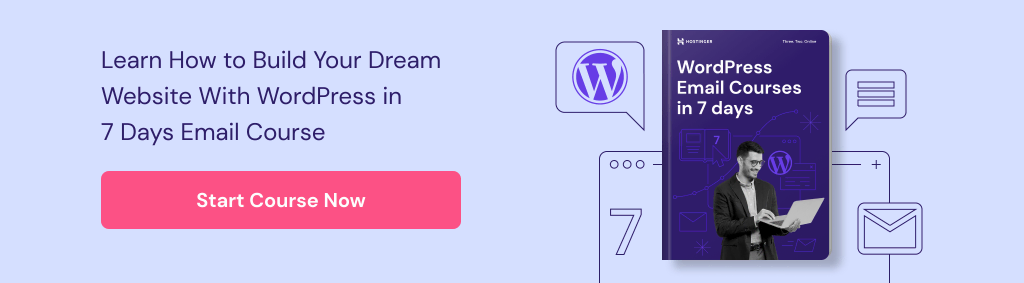
What Is a WordPress Theme?
A WordPress theme is a collection of files that determine how your website looks and functions. It controls the design, layout, and style of your website. With a wide range of customizable themes available, you can easily change the look and feel of your site without changing its underlying content or functionality.
What Can a WordPress Theme Do?
WordPress themes help site owners build a website without coding it from scratch. You can simply activate a theme from the WordPress directory or purchase it via a third-party shop and upload the file to your WordPress admin area.
A theme can drastically change the design of your site with theme features such as:
- Navigation menus.
- Custom headers.
- Custom backgrounds.
- Sidebars.
- Post formats.
A new WordPress website comes with an installed default theme that is simple and lightweight. You can either use it or change it to a free or premium theme. Some WordPress hosting providers also include free themes into their packages.
Note that the design elements might significantly change once you replace WordPress themes since each of them often has a specific style and purpose. For example, some might be more suited for complex business sites, while others are perfect for simple portfolios.
By default, users can only activate one theme at a time. To activate multiple WordPress themes, install a plugin like Multiple Themes.

Unlike a WordPress plugin that adds a specific feature to a site, a theme should not have crucial functionality. As a result, users will not lose a critical function if they change their theme.
What Is the Difference Between a WordPress Theme and a Template?
The difference between WordPress themes and templates is how many pages you can apply them to. A theme controls the appearance of an entire site, while a template defines a single-page layout.
Two required WordPress theme files are:
- Index.php – the main WordPress template file.
- Style.css – the primary style file.
A theme’s folder may also include additional files, such as:
- PHP files, including the template files for building classic themes.
- Blocks and HTML files for developing block themes.
- CSS stylesheet.
- Graphics.
- JavaScript.
Some WordPress themes offer multiple template files for further customization within the general theme. For example, a theme can contain two landing page templates – a full-width and narrow-width version – or have a different look for blog and portfolio pages.
Types of WordPress Themes
There are over 9,000 free themes in the WordPress theme directory alone, not to mention the ones available on marketplaces.
To help users filter themes based on specific needs, the WordPress directory categorizes its themes into:
- Layout – classifies themes based on a page format, such as a three-column or grid layout.
- Features – refer to specific attributes many people look for in a theme, like RTL language support and footer widgets.
- Subject – groups themes according to their purpose and niche, such as portfolio and education themes.

Besides these categories provided in the WordPress directory’s filter feature, we will discuss other types of WordPress themes in more depth below, starting with free and premium themes.
Free WordPress Themes vs. Premium Themes
Independent developers and high-end vendors typically create free WordPress themes as a tempter for their premium packages.
They are an excellent option for users with a limited budget. Furthermore, they are available in the WordPress.org theme directory, requiring them to pass a strict review process. As a result, users can be confident about their quality and security.
Free themes are also easy to access as users can browse and activate them directly from the admin dashboard.
A major disadvantage of free WordPress themes is their limited support, whether it’s in the form of documentation or direct communication with the creators. Some developers provide support via WordPress forums, but they are not obliged to do so.
This can be an issue if you have to troubleshoot a bug or change an element in the theme.
Another drawback is their lack of uniqueness. Free themes are widely available and have limited customization features, which might make your site’s design look generic and require some coding knowledge or a page builder to personalize it.
Unlike free themes, the premium version is available for purchase on third-party WordPress theme shops, like:
Alternatively, purchase a premium theme directly from theme developers, like aThemes and ThemeIsle. Dedicated developers typically have multiple theme portfolios and often provide top-level customer support. However, they might not display user ratings like in a theme marketplace or WordPress theme directory.

Here are some of the biggest advantages of using premium WordPress themes:
- Advanced features – include custom content and graphics as well as search engine optimization (SEO) features.
- Unique web design – choose from many personalization options, including integrated drag-and-drop builders, multiple templates, and extensive color choices.
- Regular support – reach out via the forum, email, or phone.
However, advanced functionality in premium WordPress themes may bloat code, overload the server, and affect loading speed. Their price can also be relatively high, and they may still require an extra monthly or annual licensing fee.
Multipurpose Themes vs. Niche Themes
A multipurpose theme serves various uses and niches. It usually includes several extensions, widgets, and pages to offer more options for users to customize the sites, regardless of their sector.
Two of the most popular themes falling in this category are Neve and Divi.

They are not only great for a blog or portfolio theme but also for a WooCommerce theme due to their specific features.
Meanwhile, a niche theme often targets specific industries or topics, such as blogs and entertainment or eCommerce sites.
The features or customization choices in niche themes generally are not as many as multipurpose themes, but they have the exact requirements for your specific needs.
Personalias is an excellent example of this category. This blog theme provides a minimal and elegant design with a hero image, grid layout, and a sidebar for recent comments and posts.

Parent Themes vs. Child Themes
A parent theme refers to a complete theme including all required WordPress template files.
Meanwhile, a child theme inherits the core features and look of the parent theme but lets developers modify it without altering the parent theme.
WordPress theme developers will tell you if a theme is a child theme in the description and label it “This is a child theme of X” in the sidebar, like in the example below.

Custom Themes
A custom theme is an excellent way to achieve a unique look and functionality, such as animation and 3D integration. It is often suitable for specific websites like online stores.
Multiple factors can contribute to a custom theme cost, like the project timeline and developer location. However, the price can start from $1,750 for a standard custom theme to $25,000 for a project with complex features.

How to Choose a WordPress Theme?
Here’s what to look out for when picking the right theme for your WordPress site:
1. Understand Your Needs
The first step in choosing an ideal WordPress theme is to decide on the website’s purpose, whether it is a simple blog, a digital portfolio, or an online store.
Each of them will need different features and layouts. For example, a photography portfolio may need a gallery layout and animations to attract clients, while portfolio sites may be better with a minimalist, one-page WordPress theme.
Create a wishlist of what you want to include on your site. Some features to consider finding in a WordPress theme are:
- Social media widgets
- Accessibility
- Translation support
- Contact form on the homepage
- Comment section or forum
- eCommerce compatibility
Next, list your preferred site design options, like layout and editor styles. Many WordPress themes are customizable, but we recommend choosing the one that reflects your brand image for a faster development process.
A great tip is to check a WordPress theme’s demo sites. Click on the Theme Homepage link on the official directory if you decide on free themes. Then, click on the View Demo Sites button. Note that on other websites this button can have a different name.

Here, you can estimate how your WordPress site will look since they contain the demo content, including page layout, custom widgets, and plugin support.

Also, list existing WordPress websites and their features you like, then use a tool like What WordPress Theme Is That? to find out which theme and WordPress plugins they use.
2. Check the Customization Options
Sometimes, users may find a suitable theme for their brand but still want to customize it further to ensure that every page shows their personality.
One way to check a theme’s customizability is to install the WordPress theme, head over to Appearance -> Themes on the WordPress dashboard, and click Live Preview.

After that, you should see the WordPress Theme Customizer dashboard and the theme’s customization features on the left sidebar.

Advanced users can utilize more comprehensive customization options as they can modify the WordPress theme files from the admin area using the Theme Editor.
Visiting the theme’s website is also an excellent way to learn about the available personalization options. For example, Botiga lists its design features on its website and outlines which are available for free and premium versions.
Some popular WordPress themes like Themify’s themes and Divi have built-in theme builders, so check out these tools for a better alignment and understanding of the customization options.
3. Consider SEO
A WordPress theme can influence website performance, including stability and speed, which is vital for search engine optimization (SEO).
Therefore, avoid picking a bloated theme that is cluttered with features and codes. A feature-rich theme may be attractive, but it can slow down a website.
Look for “SEO ready” labels or similar in the theme description to ensure that the theme is SEO-friendly.
Be careful with a theme offering a massive list of bundled plugins and premade templates, as these can create bloat. Ensure you can disable unnecessary items to avoid slowing down your WordPress site.
Double-check the information by installing the theme in your blank site and using a speed test tool like GTmetrix or Pingdom Tools to check the page size. Some themes also display how they perform on a speed test tool on their official websites.

On average, lightweight themes have a page size of 600 KB with around 20 HTTP requests for a fresh install.
Alternatively, test the theme’s demo site and ensure the page weighs around 2080 KB – the average good size for a webpage.
4. Prioritize the Responsiveness
Google considers mobile-friendliness a critical ranking factor as more than 90% of global users access the internet using mobile devices. Therefore, using a responsive theme is essential to make your site engaging and functional on any user’s device.
Many WordPress theme developers say their themes are mobile-friendly, but we recommend double-checking the information. To do so, copy and paste a theme’s demo site URL to Google’s Mobile-Friendly Test.
An alternative is to use Chrome’s Developer Tool. Simply right-click on the demo site, choose Inspect, and select a preferred screen dimension or adjust it manually using the handles.

A responsive theme will help users:
- Read the text without zooming in or out.
- Navigate the page seamlessly without any horizontal scrolling to see the entire content.
- Reach other sections easily.
5. Ensure the Plugin and Browser Compatibility
While themes help make a website visually appealing, plugins add functionality. Therefore, find a theme supporting plugins you need to avoid compatibility issues.
Check the theme description and its official website, or contact the developer to know the details.
Depending on your website type, some popular and useful plugins include:
- AIOSEO – an SEO plugin to add meta descriptions and keywords and audit the SEO performance for the entire site.
- WooCommerce – a WordPress eCommerce plugin for an online business owner.
- WPForms – a form builder to create contact, order, and survey forms.
Specific website types may also need other plugins. For instance, a food blogger will need a recipe plugin, and a travel blogger can attach a mapping plugin.
Next, see if the WordPress theme is compatible with different browsers. Open the theme’s demo site on several popular browsers like Microsoft Edge and Google Chrome to ensure it performs and appears well.
Alternatively, use a browser compatibility checker like Browsershots.

6. Calculate Your Budget
Having a premium theme is not a must since many free options are available. Both types of themes have pros and cons, so consider your needs and budget when deciding on one.
A free theme might be suitable for users who are just starting.
However, we recommend sticking to the official WordPress theme director for safety if you use free themes. It is also critical to check if the developers are active in the WordPress forum or provide documentation to help you figure out the theme’s customization options or troubleshoot problems.
Meanwhile, an online store or a bigger organization can use a paid theme and take full advantage of its customization features and personalized support.
7. Keep Up to Date With Reviews and Releases
Once you decide on a theme, check the ratings and read the reviews before activating it.
For a free theme in the WordPress directory, find the testimonials on the theme listing page and select See All in the Ratings section.

Similarly, read user comments when you pick a premium theme. Generally, you can find them at the bottom of the theme page or sidebar on a theme marketplace.
The theme’s latest update date is also an important aspect to consider. Even if a theme is well-coded, it may be full of outdated code and contain security vulnerabilities if the last update was a few years ago.
The coding and security standards are constantly changing. That is why you should check the information on the Last Updated section on the theme listing page and only pick those that have been updated in the last six months. Older than that may already be vulnerable to bugs and incompatible with the latest WordPress version.
For a more in-depth security test, check the theme’s demo site using the Theme Check plugin or a Chrome extension like Guardio Protection. These tools can detect malware, malicious code, and out-of-date software within the website.
Suggested Reading
How to Change a Theme in WordPress
How to Update a Customized WordPress Theme
How to Edit a WordPress Header
35 Best WordPress Blog Themes
Conclusion
A WordPress theme offers a basic structure for an entire website’s look and feel. Users can modify specific elements, including layout and fonts, using a customizer via the WordPress dashboard or additional page builders.
While WordPress themes affect your whole website, templates only have an impact on a single page’s layout.
There are many themes, covering multiple needs, price points, and niches. Generally, free WordPress themes are easy to install but limited in functionality, and premium themes offer more advanced features at higher prices.
Picking a theme can be a daunting process with the abundant options, so consider these seven aspects during the process:
- Your needs and website type
- Customization options
- SEO
- Responsiveness
- Browser and plugin compatibility
- Price
- Reviews and the latest update date
Now that you know the fundamental concept of a WordPress theme, find the right one for your site and start the development journey today. Should you have any questions, don’t hesitate to leave them in the comments section below. Good luck.