What Is a WordPress Plugin: A Comprehensive Guide for Beginners
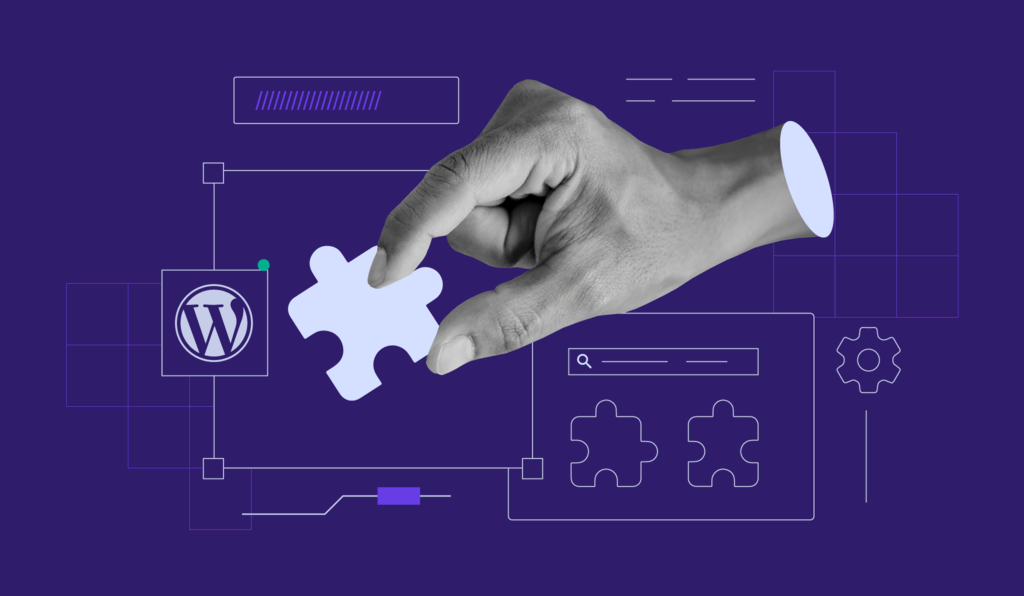
WordPress plugins are a crucial aspect of building WordPress websites as they allow users to add additional features without touching a single line of code. Plugins help make WordPress the easy-to-use, flexible, and feature-rich content management system it’s known today.
Having a basic knowledge of plugins is essential for every WordPress user, and we’re here to help. You’ll learn what WordPress plugins are, how to use them, and what types of plugins are out there.
What Is a WordPress Plugin?
A WordPress plugin is a software component that adds specific features and functionalities to a WordPress website. Plugins can range from small tools to large-scale extensions and are designed to enhance the functionality and customization options of a WordPress site.
Think of the WordPress core software as a brand-new smartphone with factory settings. It’s usable, but most users install additional apps to enhance the day-to-day use of their device and overall functionality. These apps are free to download, install, and uninstall whenever you like.
WordPress plugins work similarly. Over 58,000 plugins are available to download from the WordPress plugin directory. Whatever your site’s needs are, there’s most likely a plugin to achieve them.
While there are many free WordPress plugins available, you can also get premium or paid options. Free plugins offer basic functionality, while the paid options offer extra value like advanced features and dedicated support from developers.
How to Add WordPress Plugins to Your Website?
There are various ways to install a WordPress plugin, depending on where you got it from.
The first is the automatic method, which allows you to install plugins right from the WordPress admin area. The plugin directory is built into every WordPress core software for instant access.
- From your admin screen, go to Plugins → Add New. You’ll find a gallery of plugins that you can install on your WordPress site. Use the search bar to find a specific plugin easily.
- After you find the one you want to install, select the Install Now button. For example, we will show you how to install Akismet, an anti-spam WordPress plugin with more than 5 million active installations.
- Once the installation is complete, click Activate to turn on your new WordPress plugin.

You can also manually install WordPress plugins that you’ve downloaded from other third-party sources. WordPress allows you to upload, install, and activate plugins in ZIP format.
However, be careful as many cyber attackers take advantage of plugins as a way to attach malicious code to websites. Before you install WordPress plugins, always make sure that the plugin source is trustworthy.
- Download the ZIP file of a plugin from a trusted source.
- Go to Plugins → Add New.
- Select Upload Plugin.
- Drag and drop or choose the ZIP file that you have downloaded on your computer.
- Click the Install Now button and wait until the upload is complete.
- Select Activate Plugin.
How to Update a WordPress Plugin?
It’s essential to keep your WordPress site up to date. This includes updating to the latest version of WordPress as well as refreshing your themes and plugins.
Updating WordPress plugins isn’t just about getting to add new features. It’s also one of the primary ways to maintain your website’s security. Previous versions of a WordPress plugin may have vulnerabilities that are addressed and fixed in later versions.
WordPress gives its users extensive flexibility when it comes to updating plugins. Users can decide which plugins should update automatically.
On your WordPress admin area, go to Plugins → Installed Plugins. You will see a table detailing the plugins you’ve installed on your site.
- To manually update an individual plugin, select Update Now in the yellow notification box.

- To manually update multiple plugins, select the plugins you want to update by checking their respective checkboxes. Then, select Update from the Bulk actions drop-down menu and click Apply.

- To toggle automatic updates, click Enable auto-updates under the Automatic Updates column for each plugin.

Setting all plugins to update automatically will save you the hassle of checking and updating plugins regularly on your own time.
However, there are cases where you might prefer manual updates. While security updates should be installed immediately, feature updates aren’t as crucial. Sometimes, plugins that recently added a new functionality can be buggy or even slow down your site.
If you want to be extra careful, only toggle automatic updates for plugin developers that you fully trust. This means that you have to be diligent about checking the updates for your other plugins.
How to Remove or Deactivate WordPress Plugins?
There will be times when you want to uninstall a plugin or two – some free WordPress plugins might not be updated regularly, giving your site security risks, for example. Others might slow down your site, or you simply don’t think they’re needed on your site anymore.
There are two ways you can remove WordPress plugins – automatically and manually.
The automatic method uses the settings that are available in the WordPress admin area.
- Under the admin screens menu, navigate to Plugins → Installed Plugins.
- In the table of plugins, find the one that you want to deactivate or remove.
- Select Deactivate. This action only turns off the plugin and won’t delete it from your site. Skip the next step if you only want to disable the plugin temporarily.

- Select Delete to remove the plugin from your site altogether.

If you have Hostinger’s WordPress hosting plan, you can activate or deactivate plugins right from the hPanel.
- Login to your hosting account on hPanel.
- Go to WordPress → Security from the hPanel sidebar.
- Under the WordPress section, select Plugins.
- You’ll see a list of Installed Plugins on your WordPress site. Activate or Deactivate plugins by toggling each plugin’s switch on the menu.
The manual method involves editing your website’s files over the File Manager. Even though it’s not instant as the automatic method, it’s good to know this method if you can’t access your WordPress admin area for some reason.
In this guide, we’ll use the hPanel’s File Manager as an example. However, the steps should be similar no matter which hosting provider you use.
- Open your hosting account’s File Manager. On the hPanel, it can be found on the dashboard.
- Go to public_html → wp-content → plugins. You will find subfolders named after the plugins that are installed on your site.
- To deactivate all plugins, rename the parent plugins folder to plugins_disable. To deactivate individual plugins, do the same with all other subfolders, for example, akismet_disable. Revert to the default names if you want to reactivate your plugins.
- To remove a plugin, skip the previous step and simply delete its subfolder.
How Do WordPress Plugins Affect the Website Performance?
Using WordPress plugins does put an additional strain on your web hosting resources to some degree. Thus, many people assume that installing too many plugins will cause their site to slow down.
However, in reality, a WordPress plugin’s quality and efficiency have a larger impact on site performance than the number of plugins you install.
High-quality plugins are designed efficiently as they take up minimal resources. In contrast, low-quality plugins tend to take up resources they don’t need, which can negatively impact site performance.
You can install dozens of high-quality plugins and have no issues. On the other hand, you can install one or two low-quality plugins and see your load speeds dramatically drop. In order to maintain good site performance, use plugins that are proven to work efficiently.
A good rule of thumb is to check your website speed every time you install a new WordPress plugin. Use a tool like PageSpeed to determine if there’s any difference in site performance before and after you install plugins.

Note that poor site performance can result from other issues that have nothing to do with plugins.
Take the web hosting that you use, for example. There is a chance that your provider doesn’t practice good optimization practices, or you’re on an entry-level hosting plan with limited specifications.
Another common culprit is a bloated theme. Themes that offer too many features and have unoptimized code can often slow down a website. When picking a theme, it’s always a good idea to pick one that’s relatively lightweight.

What Types of WordPress Plugins Are There?
Now that you know what WordPress plugins are and how they work, it’s time to learn what types of plugins are available. Let’s overview some of the plugins categories, what some of the best WordPress plugins are and find out how each can be beneficial for your site.
1. Security
Other than having secure WordPress hosting, website-level protection is equally important. Insecure websites are vulnerable to data theft, malware, and monetary loss.
WordPress website attacks are so common that Wordfence, a popular security plugin, reported 4.3 billion attempted attacks in 2020 alone.
WordPress security plugins are designed to block these incoming attacks. Many of them are packed with features like active monitoring, firewalls, and malicious IP blacklisting.
2. Website Optimization
According to Pingdom, 34% of visitors leave websites that take longer than three seconds to load. This is why it’s essential to keep your website well-optimized.
Website optimization plugins are made to clean up your site’s code and database, which will improve the performance substantially.
3. Contact Forms Plugins
A contact form allows your visitors to contact you quickly and easily without having to scour the website for your email address or other communication channels. Creating a contact form on your WordPress site can significantly improve visitors’ experience.
If your selected theme does not offer such a form, there are tons of contact form plugins available for WordPress sites. Their features cover various customization and management options that will allow you to take full control of your forms.
4. Caching Plugins
Caching plugins create static copies of web pages that are shown to visitors. This process reduces the amount of data transferred between the browser, the WordPress database, and the server, significantly improving a site’s speed.
Many website optimization plugins include caching functions, but some plugins are dedicated to caching only.
Discover LiteSpeed Cache plugin - your key to a fast website
Learn how to optimize your WordPress website to 100% on PageSpeed and GTmetrix with LiteSpeed Cache Plugin.
5. Booking Plugins
Booking plugins offer handy functionality for specific types of online businesses. It allows your visitors to make an appointment with you or book your services instantly.
Online businesses that might benefit from booking plugins or a relevant theme range from rental services, restaurants, ticketing services, professional practices, and freelance creatives.
6. Google Analytics Plugins
Google Analytics is an excellent tool for tracking website performance. It offers useful information that can help you fix issues and improve your site’s overall performance.
There are multiple ways to integrate Google Analytics functionality into WordPress, but installing a Google Analytics plugin is the easiest way to do it.
7. SEO Plugins
Search Engine Optimization (SEO) is the practice of refining a website and its content to rank higher on search results. SEO is essential to increase organic traffic to your site and make sales if you own an online business site.
SEO can take years to master. Thankfully, an SEO plugin can help you apply its best practices. For example, an SEO plugin that focuses on blog content can analyze and give suggestions straight from your post editor.
8. Pop-up Plugins
Pop-ups are windows or forms that appear on websites. Pop-up plugins make it easy to add pop-ups to your web pages without any coding knowledge.
They can be a great way to connect with your visitors and what they care about. They can also help you grow a mailing list, which is vital for building a following.
9. Image Optimization Plugins
When optimized correctly, images can be an excellent way to make your content more attractive. Bad image optimization can lead to slow load times, storage bloat, and poor SEO.
WordPress image optimization plugins help compress the file size of your images without sacrificing their quality.
These nine categories only cover a small portion of all available plugins.
For example, a page builder plugin offers a drag-and-drop website builder, a backup plugin can help protect your site’s data, and a social media plugin allows you to integrate social feeds and display social media buttons.
We recommend identifying your site’s needs and taking the time to research the plugin options that are available to fulfill those needs.
Where Can I Get WordPress Plugins?
It’s recommended that you get both premium and free plugins from trusted sources. Most trusted sources have security measures in place and quality control over the plugins they have in their library.
Besides the WordPress plugin directory, here are some third-party sources that allow you to get both free and premium plugins with minimal risk involved:
However, be wary of third-party sources that offer pirated premium plugins that allow users to download paid plugins for free. While it might be tempting to get premium plugins without spending a dime, they’re not worth the risks.
Stealing from developers who put in hard work into plugin development is illegal. Plus, these types of free plugins often contain malicious content in their code that can steal private information or damage your website.
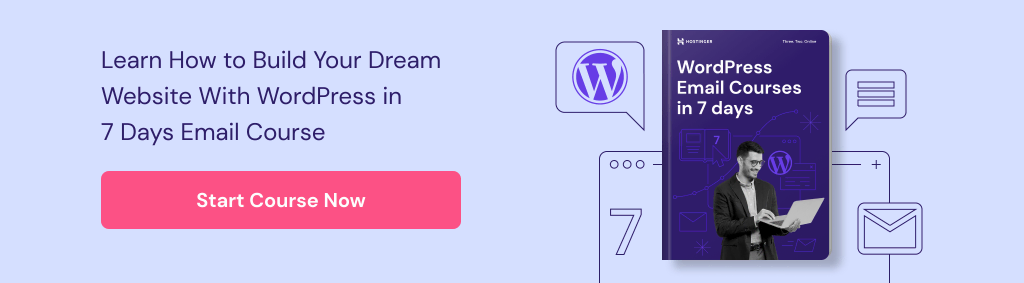
Conclusion
One of the many benefits of using WordPress is its flexibility and the ability to install numerous paid and free plugins. That’s why every WordPress beginner needs to know what plugins are, how they work, and how to manage them.
In this article, we’ve covered all the basics of WordPress plugins. Having learned what is a WordPress plugin, the next step is to find the best plugins to help you achieve your WordPress site’s goals. We also have an extensive library of WordPress guides that can help you make the most out of your site.
What Is a WordPress Plugin FAQ
What Are Plugins On a Website?
Website plugins are software that extends the site’s existing functionality or adds new features to it. For example, you might want to use plugins to combat spam or add contact forms to your website.
Why Do I Need Plugins?
Plugins are an easy and often cheap way to add features to your website that you might otherwise not have, like newsletter subscription blocks or an analytics plugin that helps you better understand your website’s metrics.
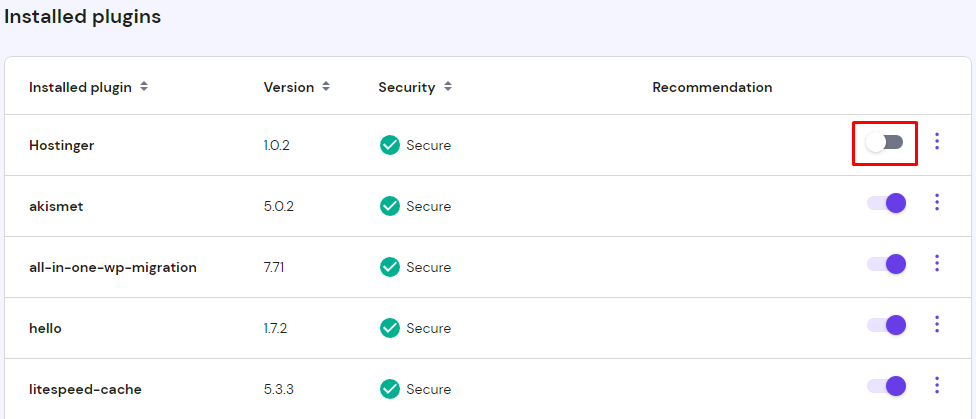
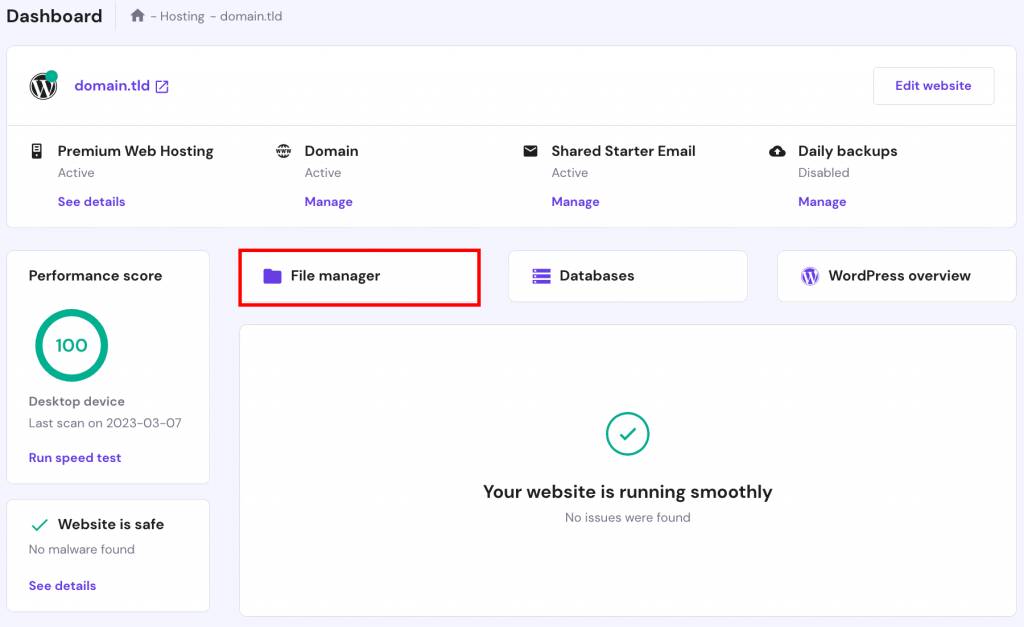
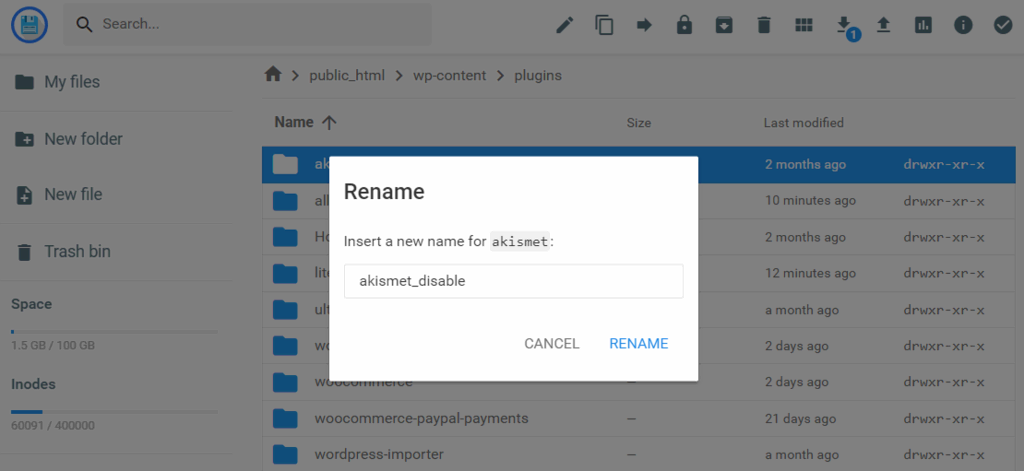

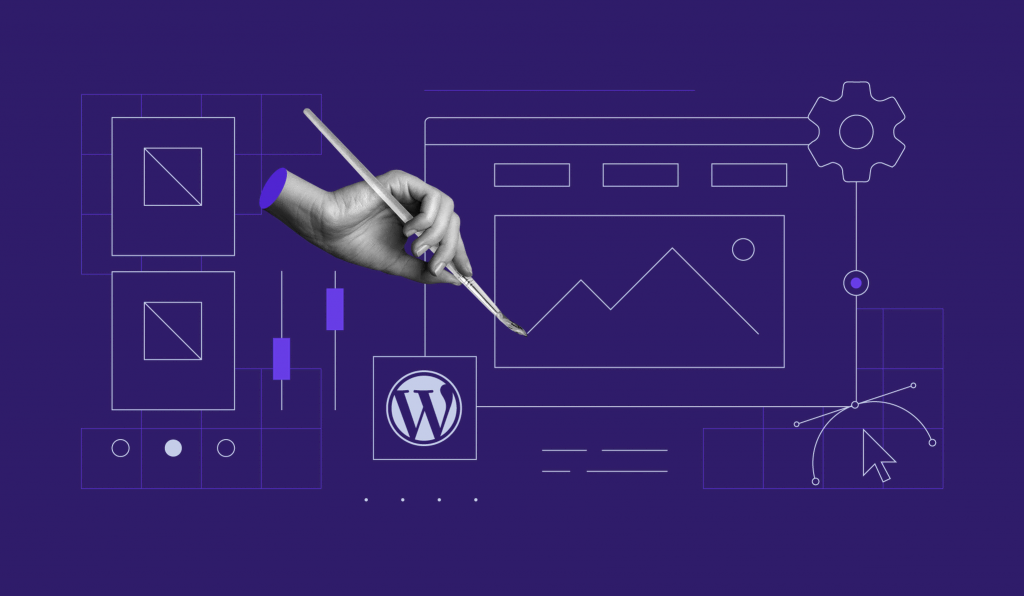

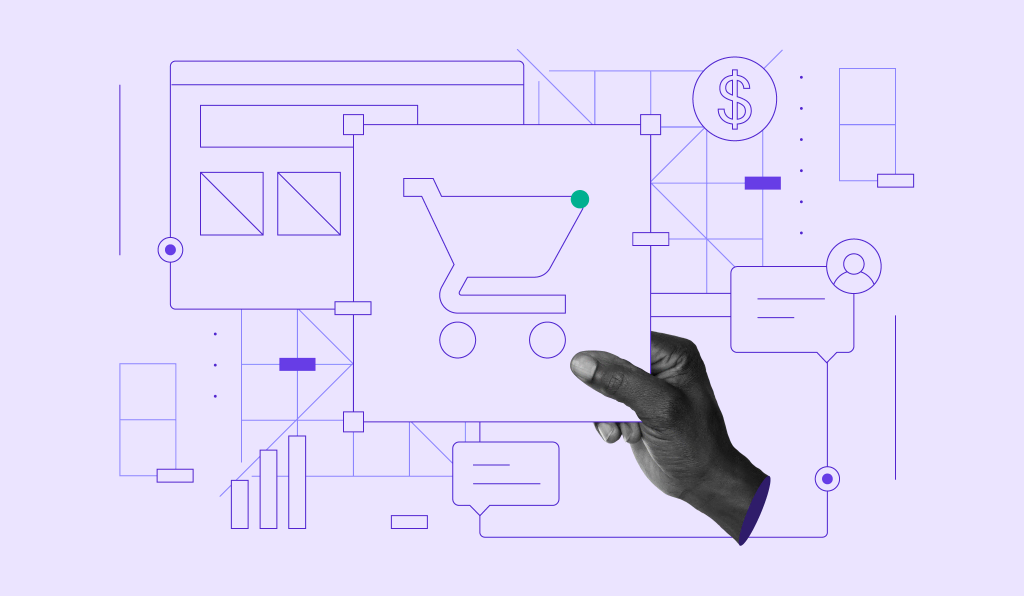
Comments
April 21 2022
Very informative.thaks for your guidance.Actually I couldnot understand about 100 website feature.I have to purchase that one or add freely.I need one website for buiseness
April 25 2022
Hi there! I believe you're referring to Premium and Business shared plans that allow to add up to 100 domains, is that right? This means that the system allows you to add up to 100 domain names to your account. However, do bear in mind that all the websites on your hosting plan are using the same resources, which are allocated to each plan accordingly. As for the domain names, they are not included in the hosting plan (except for the special deal of 12+ month hosting plans, where we add a domain name as an extra freebie!); as for other domain names, they should be purchased separately. If you're looking to add free websites to your plan though, you might be interested in creating subdomains :) Hope this helps!