IMAP vs POP3 and SMTP: An In-Depth Look at the Differences between Email Protocols
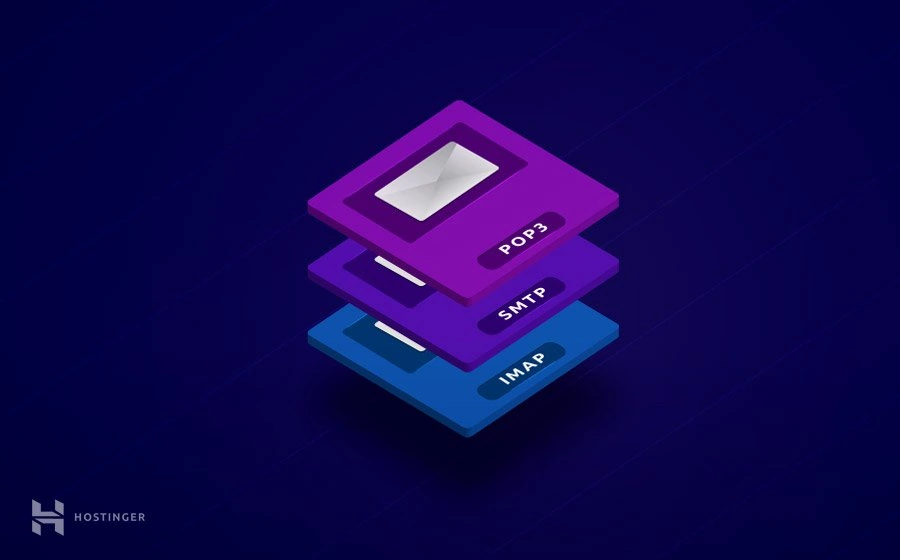
If you’re wondering how email works, knowing the differences between IMAP vs POP3 and the role of SMTP is an excellent place to start. This tutorial will explain all of those components in layman’s terms and how they work.

What’s the Difference Between POP3 and IMAP?
The main difference between POP3 and IMAP is that POP3 downloads emails from the server and stores them locally, while IMAP syncs emails across multiple devices and keeps them stored on the server. This means that POP3 is better suited for those who primarily access their email from a single device and don’t need to keep their emails synced across multiple devices. IMAP, on the other hand, is better for those who access their email from multiple devices and want to keep their emails synced and up-to-date across all devices.
Additionally, IMAP allows users to manage their email folders and labels directly on the server, while POP3 requires users to manage their folders locally. The client can be application-based like Thunderbird or web-based like Gmail, Yahoo!, or Google Workspace’s email. Even though they serve the same function, they do have several differences.
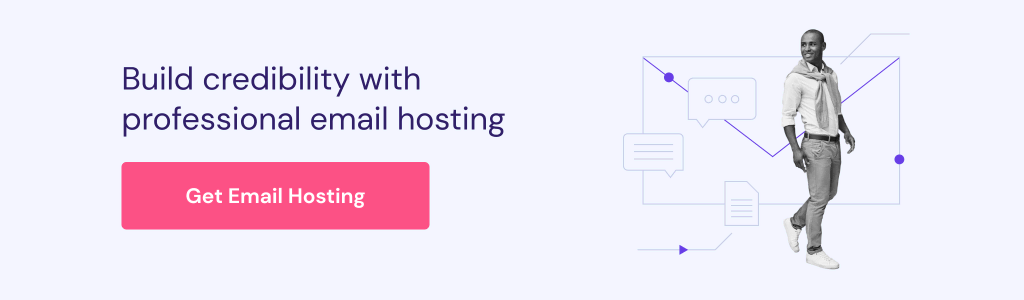
What is POP3?
POP3 (Post Office Protocol version 3) is a one-way incoming mail protocol that downloads a copy of messages from an email server to a local machine. Once the post office protocol completes the process, it deletes the original data from the server’s inbox.
However, many providers these days give the option to keep the original copies intact, allowing users to see the same content when accessing messages from a different platform.
In general, we recommend this setting for people who only use one device to access emails and want to view their messages offline. It’s also useful for those who want to free up an inbox’s space that almost exceeds its capacity.
Keep in mind that this protocol cannot sync the content of your offline inbox with its online counterpart by default. So if the device that stores the messages is lost or broken, you could lose all of the ones you’ve saved.
Default POP3 Port to establish a connection with an email server:
- Port 995 – SSL/TLS port, also known as POP3S
What is IMAP?
IMAP (Internet Message Access Protocol), as opposed to POP3, is a two-way incoming mail protocol that only downloads email headers instead of its entire content.
As a result, the actual email messages are still kept on the server after being fetched for viewing, making them accessible from another platform. This protocol also syncs whatever changes are made on the email client to the server, hence the two-way communication.
This configuration is recommended for those who want to interact with their email messages across multiple devices, so you don’t have to worry about losing important ones should a device is broken or stolen. Another perk of using IMAP is the ease of finding a specific message using a keyword.
However, you need to have a stable internet connection to gain full access to all the emails stored in the IMAP server. The email account’s storage space limit can also pose some issues to your messages, especially if you use it with high intensity.
Default IMAP port that IMAP connection uses:
- Port 993 – SSL/TLS port, also known as IMAPS
What is SMTP?
Now that we have learned about the incoming protocols, POP3 vs IMAP, let’s take a look at the one used to handle outgoing emails.
Simple Mail Transfer Protocol (SMTP) is used to send emails from a local client to a recipient’s address. It works side-by-side with a software called Message Transfer Agent (MTA) to transfer electronic messages to their correct destinations.
Aside from sending emails, this protocol also acts as a safeguard to filter which message passes through. It regulates the limit of how many messages an account can send within a time frame.
Default SMTP port used by this protocol:
- Port 465 – SSL/TLS port, also known as SMTPS
Continue reading this POP3 vs IMAP article to see what happens behind the scene when you send and receive an email.
How Does Sending and Receiving Emails Work?
An email message travels through at least two main SMTP servers that belong to the senders and the recipients.
First, SMTP connects your client with your email provider’s server. Next, it checks the email header for relevant information about the sender and the recipient’s address.
Once a destination is determined, the server will check the location of the domain associated with the address in the Domain Name System.
For example, if you are trying to send a message to emailuser@gmail.com, the server locates gmail.com and relays the message to that specific computer.
Then, the recipient’s SMTP server delivers the message to the server’s mailbox until the intended user logs in to their email account. When that happens, either POP3 or IMAP will forward the new message to the recipient’s email client so they can view it.

Conclusion
In this POP3 vs IMAP article, we have learned that they are intended for the same purpose but have different approaches, with IMAP leaving email content on the server and POP3 downloading it all to your computer. We have also learned about SMTP and the ports used by these three components.
We hope that now you have a better understanding of email service, its components, and how it works. Share your comments or thoughts below.
Check Out These Email Tutorials
How to Set up Emails on Outlook
How to Add an Email Account on Mac
How to Set Up Email on iPhone


Comments
April 25 2020
what is the username and password for smtp
April 25 2020
Hey, just log in to your Hostinger account and press Emails, you will find all the details there.
August 01 2020
Thanks for this wonderful explanation!
August 31 2020
Thank you very much Edgaras G. I am studying Comptia A+, what you explained is very simple to understand.
October 26 2020
Hi, I am trying to install the email on my iOS phone, but I don't know where to get the "imaps://" or the "smtps://" from ?
February 02 2021
Hi there, Christian ;) You can find your IMAP and SMTP details from your Hostinger account, like this!
April 14 2021
I have tried mail(); but it is not working at all. Need support on this.
May 19 2021
Hi Saai, Please contact Customer Success to help you solve this. :)
October 05 2021
hi, if I delete mail in my Hostinger account then my mail also delete from my Outlook pls. help me that if I delete mail from my hostinger webmail then mail not delete from my outlook
October 12 2021
Hi, if you use IMAP, it will synchronize your emails - meaning that removing them on Outlook will remove them on Hostinger mail and vice versa. The alternative would be using POP connection, but bear in mind that if you use POP and you open your email on Hostinger mail, it will not arrive to your Outlook (and vice versa). Additionally, using POP would mean that if your emails arrive only to Outlook and get removed from there, they are not possible to recover anymore.