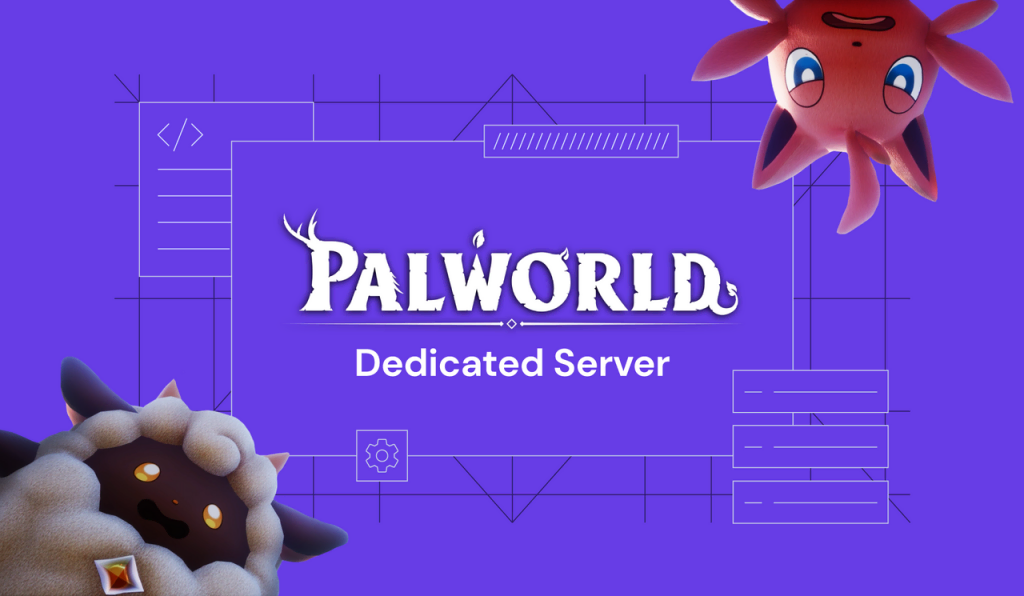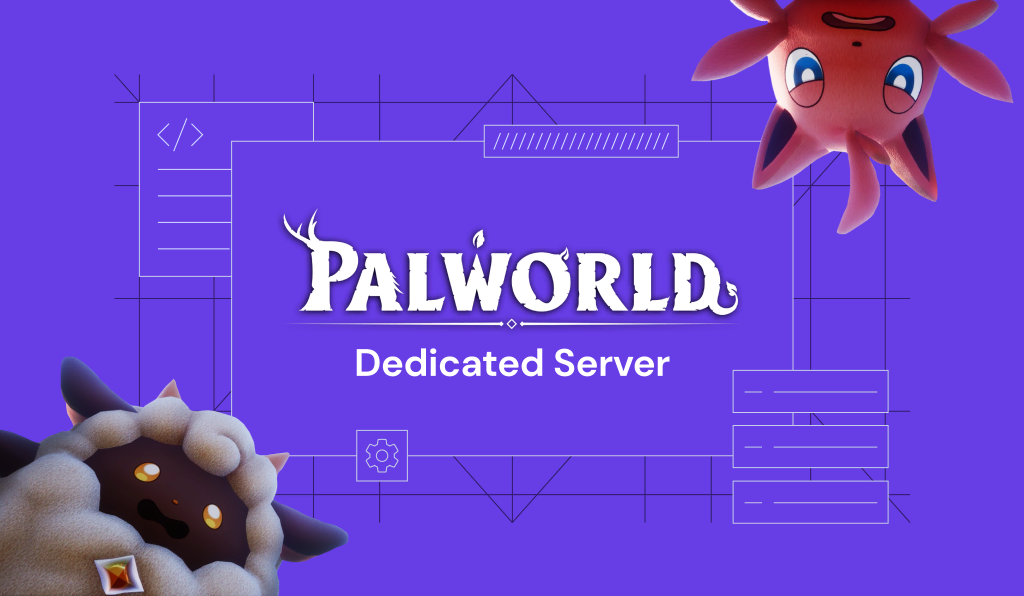How to Install Python Pip on Ubuntu 18.04 and 20.04
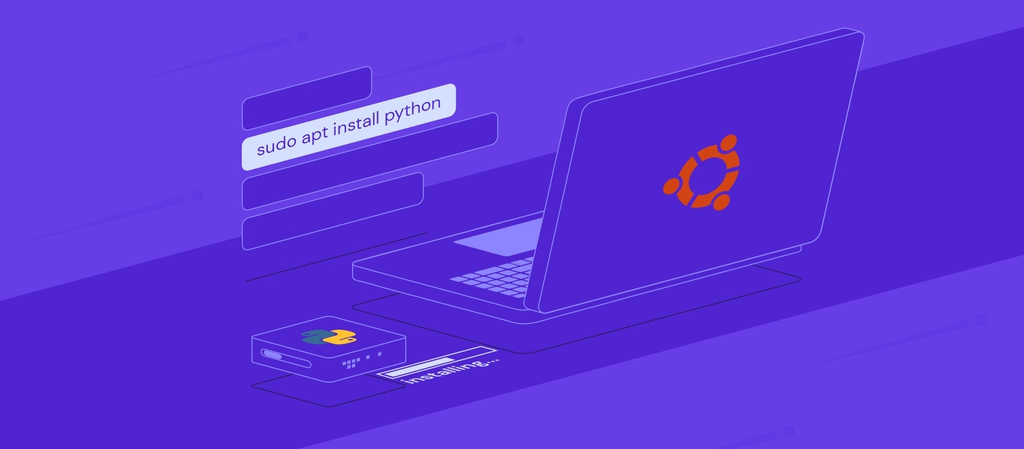
Whether you’re a VPS web server administrator, a software developer, or a general user, you might need to install pip on Ubuntu. As a package management system, pip lets you install packages of software written in the Python programming language.
In this tutorial, we will explain what pip is, how it works, and the ways to install pip on Ubuntu using Python 2 and Python 3. Finally, we’ll also go over how to install a pip package.
How to Install Pip on Ubuntu
This section will explain how to install Pip on Ubuntu using Python 2 and Python 3. We will also go over basic pip commands, including how to install a pip package.
How to Install Pip for Python 2
First, let’s go over how to install pip on the Ubuntu operating system for a machine that runs Python 2. However, pip for Python 2 uses different commands depending on which Ubuntu version you’re running.
In the following sections, you will find step-by-step instructions on how to install pip for Python on Ubuntu 18.04 and Ubuntu 20.04.
How to Install Pip on Ubuntu 18.04
On Ubuntu 18.04, Python 2 and pip are not installed by default. Follow these steps to install them:
- Open the terminal. To quickly do it, press Ctrl+Alt+T.
- Make sure that your Ubuntu 18.04 system is running Python 2 by entering the following command to the terminal:
python2 --version
- Update the repository package list by inputting this command:
sudo apt update
- Begin installing Python 2 and pip by running the following command:
sudo apt install python-/pip

- Verify whether pip has been installed correctly by running this command:
pip --version

- You have the option to install a file – requirements.txt – which contains a list of all the packages that can be installed using pip. To install the requirements, enter the following pip command:
sudo pip install -r requirements.txt
- Finally, make sure that you have the latest version of pip for Python. The latest iteration of pip that supports Python 2 is the 20.3.4 version. To upgrade pip to the latest version, run the following pip command:
sudo pip install --upgrade pip

The installed version may differ depending on the version of pip you’ve installed on your Ubuntu system.
How to Install Pip on Ubuntu 20.04
pip for Python 2 is not included with Ubuntu 20.04. To install pip for Python 2 on Ubuntu 20.04, you will have to use the get-pip script.
- Open the terminal window. For a shortcut, press Ctrl+Alt+T.
- To update the repository package list, run the following command:
sudo apt update
- If you haven’t installed Python 2, do so first by entering the following command:
sudo apt install python2
- Download the get-pip.py script using curl:
curl https://bootstrap.pypa.io/pip/2.7/get-pip.py --output get-pip.py
- Once the script is downloaded, run it as a Python 2 sudo user:
sudo python2 get-pip.py

- Make sure that pip has been installed successfully by printing its version number with this command:
pip2 --version
Note that if you want to install pip on your user account only, run the script without sudo.
Depending on which version of pip you have installed on the Ubuntu system, the output will be similar to the following:
pip 20.3.4 from /usr/local/lib/python2.7/dist-packages/pip (python 2.7)


How to Install Pip3 in Ubuntu
Pip for Python 3 is commonly referred to as pip3. Fortunately, Ubuntu 18.04 has Python 3 installed by default. However, you will still need to install pip3 manually. Follow these steps:
- Open the terminal.
- To update the repository package list, run the following command:
sudo apt update
- Install pip for Python 3 and all the dependencies by entering this command:
sudo apt install python3-pip

- Verify the installation by printing your version number of pip:
pip3 --version

- To upgrade pip to the newest version, run the following command:
sudo pip3 install --upgrade pip

How to Install a Pip Package
Now that you have installed pip on your Ubuntu machine, you can start installing Python packages found in the Python Package Index (PyPI) with pip and manage them using various commands.
Keep in mind that the commands you need to use will depend on the version of Python installed. The following commands are applicable for Python 3. If you use Python 2, simply change pip3 to pip in each command.
To install a package, run:
pip3 install <package name>
For example, here’s how to install Scrapy – the web-crawling framework tool – on a machine running Python 3:
pip3 install scrapy
To install a specific version of a package with pip, specify the version number in the command. For example, run this command if you want to install Scrapy 1.5:
pip3 install scrapy==1.5
To update an installed package to the newest version that’s available on the Python Package Index (PyPI), enter this command:
pip3 install <package_name> --upgrade
For example, enter this command to update Scrapy on a machine that’s running Python 3:
pip3 install scrapy --upgrade

Sometimes, you will want to remove installed pip packages. To uninstall a package on Python 3, run the following command:
pip3 uninstall <package_name>
What Is Pip and What Does It Do?
Pip, which stands for “pip installs packages”, is a command-line package management system for software written in the Python programming language. Once installed, pip allows you to install and manage Python packages from the command line or a terminal program.
A Python package is a collection of Python modules. They contain Python definitions and statements, usually including runnable code.
Pip eases the process of installing and managing Python modules and packages because it connects to the Python Package Index (PyPI) – the official third-party software repository for Python.
When a user installs Python packages using pip, the package manager will resolve all the dependencies and check whether the chosen software packages are already installed. If pip finds that the software hasn’t been installed, it will install them on the machine.
Conclusion
Pip is a helpful command line package manager and installer for Ubuntu. Using various commands, pip allows you to manage Python software packages from the Ubuntu terminal.
In this tutorial, you have learned how to install pip on Ubuntu machines running both Python 2 and Python 3. We’ve also gone over how to use pip to install a Python package and upgrade it to the latest version.
We hope you’ve found this article helpful and wish you the best of luck in your future projects with pip on Ubuntu.