How to Fix the 429 Too Many Requests Error Code
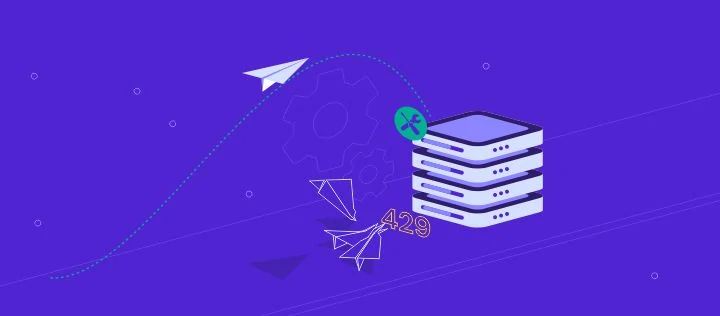
Key takeaways from this article:
- The 429 error indicates that a user has exceeded a server’s rate limit by sending too many requests in a short period.
- Solutions for this issue include flushing the cache, checking order usage on hPanel, disabling WordPress plugins, switching to a default WordPress theme, restoring the site from a backup, and changing the default WordPress login URL.
When delivering website content, web servers communicate with clients using HTTP status codes. There are numerous variations, ranging from 3xx status codes identifying redirection processes to 4xx codes indicating client-side errors.
429 Too Many Requests is one of these HTTP codes. This code appears whenever someone repeatedly accesses a website and exceeds the rate limit, as the name implies. This error will typically lock you out of your admin panel and render the site inaccessible.
Keeping this in mind, this article will provide you with six effective solutions for diagnosing and resolving a 429 error on your website. Let’s begin with more specific information about this HTTP error.

| Error code | 429 Too Many Requests Error |
| Error type | Client-side error |
| Error variations | 429 Error HTTP 429 429 Too Many Requests Error 429 (Too Many Requests) |
| Error causes | Request overload to the server Distributed Denial of Service (DDoS) attack Brute force attacks |
What Is the Error 429 Too Many Requests
HTTP error 429 is technically not an error but a response sent from either a web server or an application programming interface (API) whenever a user has sent too many requests to the server within a given amount of time.
Depending on the browser you’re using, the error message can appear in these variations:
- 429 Error
- HTTP 429
- 429 Too Many Requests
- Error 429 (Too Many Requests)
However, web servers have limits. When they don’t have enough memory to process the requests, the 429 error occurs.
Additionally, the HTTP error 429 can also appear as a response to security measures. Too many requests can indicate brute force or distributed denial of service (DDoS) attacks.
HTTP 429 will block the suspicious IP address or user to protect the website. This way, it can prevent hackers from getting into your login page and block bots from using your server’s resources.
What Causes the 429 Error
As mentioned before, the HTTP 429 error happens when the server detects too many attempts within a short period of time. This can either be due to a user trying to log in with the wrong credentials or an attacker trying to sabotage your website.
Whenever this situation occurs, the system will activate a rate-limiting feature, triggering the HTTP 429 error.
Rate limiting is a strategy used by APIs to limit network traffic when it detects an excess of the maximum number of activities within a specific time frame. This feature helps prevent malicious activity from bots or hackers and reduces strain on the web server.
In addition to showing the HTTP code, the error message usually includes additional details along with the cause of the error, such as:
HTTP/1.1 429 Too Many Requests Content-type: text/html Retry-After: 3600
In the example above, the Retry-After header specifies the time limit during which the user is forced to stop sending requests.
Usually, the 429 error disappears after a while. However, if it’s caused by a malicious attack, the error can make your website unavailable and prevent you from accessing the WordPress admin area.
How to Fix the 429 Too Many Requests Error
In the following sections, we will walk you through the six methods of diagnosing the 429 error, its most common causes, and the steps to fix it.
1. Flush Cache
The browser cache stores website files and account information on the client side for a better browsing experience. With cached data, the browser can load the website faster the next time you visit.
However, when this data accumulates, it can trigger the 429 error.
Thus, the first step is to clear your browser cache. To illustrate, we will demonstrate how to do it on Google Chrome, though the process is similar with any other browser:
- Click on the three dots symbol on the top right corner of Google Chrome, then select Settings.
- Navigate to the Privacy and security settings and choose Clear browsing data.
- From there, check the Cached images and files and the Cookies and other site data options. Then, open the dropdown menu to select the time range.
- Click Clear data and restart Google Chrome to complete the process.
Note that clearing cached data will increase load time since the browser will need to download the website content again.
If you are using Hostinger, then you will be able to flush cache directly from the hPanel. Here are the steps to clear your website cache:
- Head to your hPanel and select Advanced → Cache Manager.
- Turn on the Automatic cache option and click on the Purge All button.
Additionally, deleting cache will also delete your website history and reset your personalized settings. To prevent this, be sure to export your data and import it back once the process is complete.
If your browser cache was causing the 429 error to happen, performing the steps above will solve the problem. However, if the error persists, try the following method.
2. Check Your Order Usage on hPanel
Order usage refers to the number of HTTP requests sent. Checking your website’s order usage helps monitor incoming traffic. This makes it easier to point out whenever an unusual traffic spike occurs.
Hostinger users can check HTTP requests by accessing the hPanel dashboard. Navigate to Hosting → Resource Usage.
In this section, you will find various metrics related to website usage, such as:
- CPU – the percentage of the central processing unit used up by your site.
- Memory – total memory used by your hosting account to process requests.
- Processes – the number of processes running on your hosting account.
- Entry processes – the number of processes used to comply with your website requests.
- Total requests – shows HTTP and HTTPS requests of all hosting accounts.
- Unique IP addresses – tracks distinct IP addresses that access your website.
- Bandwidth – data transferred within a specific period of time.
These metrics can help identify whether your website is at risk of cyber threats.

You can diagnose a possible DDoS attack whenever you see a significant increase in HTTP requests.
3. Disable All WordPress Plugins
When troubleshooting the error 429 too many requests on a WordPress website, consider the possibility of conflicting plugins. This can shut down your website or cause a malfunction. In particular, pay attention to every plugin from third parties since it might not be reliable.
If the 429 error still persists after performing the previous two steps, try temporarily disabling all WordPress plugins.
To do this, open the wp_content folder in your root directory. You should see a folder called plugins. Proceed to rename the folder – for example, plugins-disable.
Try examining your website – if it’s back to normal without active plugins, this means a faulty plugin was causing the problem.
Continue by renaming the plugins directory back to its original name and proceed to activate the plugins one by one. This way, you will be able to detect the plugin causing the 429 error.
Once you have found the faulty plugin, try updating it and see if it solves the problem. Otherwise, you might need to deactivate it and install a new plugin.
4. Switch to a Default WordPress Theme
Poorly-coded WordPress themes can also cause conflicts. Although this is not a common cause, a theme can conflict with specific plugins and send too many requests to the web application, causing the 429 error.
The easiest way to solve this issue is to switch your current theme to a default WordPress theme. If you can’t access your WordPress dashboard, follow the steps below to change the theme via phpMyAdmin:
- Go to your File Manager and open the wp-config.php file. Inside it, locate the name of your site’s database.
- Close the file and open your phpMyAdmin. Select the appropriate database name and choose the wp_options table from the list.

- From there, find the template and stylesheet rows – they are usually located on the second page.

- Simply double-click on the option_value of each row and edit the value into the default theme name, for example, Twenty Nineteen.
Once you’re done, access your site to see if this solved the problem. Alternatively, delete the previously active theme and reinstall it. However, if the error persists, the best option is to delete the theme altogether.
5. Restore the Site From a Backup
Having a website backup can protect you from data loss, malware infections, and security breaches. By restoring a site backup, you can revert any changes that could cause HTTP 429 errors and return the website to normal.
The following are the steps to restore your website and resolve the HTTP error 429:
- Access your hosting control panel – Hostinger users can access the hPanel dashboard and navigate to Files – Backups.
- Clicking on it will display various types of backups saved on the server. For websites running on WordPress or other Content Management Systems (CMSs), you must restore both website files and the MySQL database.
- Click on the Files backups button, then select the date and click on Next step. If you want to restore the entire site, choose the public_html folder and click Restore files.
- Next, restore your database. Select the Database backups option, choose the database to restore, and click Show databases.
- A list of available backup dates will appear – choose your desired date, and click Restore.
- The system will start processing your request and notify you once it’s done.
After the restoration is complete, all changes made after your chosen restore date will be reverted. This will restore your site to a stable state and remove the HTTP 429 error.
6. Change the Default WordPress Login URL
Every WordPress website has a default login URL, such as wordpresswebsite.com/wp-admin or wordpresswebsite.com/wp-login.
However, due to its generic nature, this default URL is prone to malicious attacks, increasing the chances for your website to experience the 429 errors.
One easy way to change your login URL is by installing the WPS Hide Login plugin. The plugin creates an alternate login page to prevent hackers from getting into your website.
To install the plugin, navigate to your admin dashboard, choose Plugins – Add New, and type in the plugin name.
Once you have activated the plugin, go to Settings – WPS Hide Login and scroll down until you see the Login url field.

From there, feel free to customize your alternate login URL. Once done, be sure to click Save Changes.
Troubleshooting Other 4xx Errors
How to Solve HTTP Error 400
How to Fix 401 Unauthorized Error
403 Forbidden Error and How to Fix It
How to Resolve 404 Not Found Error
How to Fix HTTP Error 405 Method Not Allowed
How to Fix 413 Request Entity Too Large
3 Ways to Fix HTTP Error 431
Conclusion
The 429 error code is a client-side error that occurs whenever the server receives too many requests.
When left unsolved, the 429 errors can prevent third-party APIs from working properly and search engines from crawling your website. Hence, it is crucial to fix the 429 too many requests error as soon as possible.
Here is a recap of how to fix error 429 too many requests:
- Flush your browser cache.
- Monitor your hosting account’s order usage.
- Temporarily disable WordPress plugins.
- Switch to a default WordPress theme.
- Restore a website backup.
- Change your default login URL.
There you have it – six proven ways to fix 429 errors. If none of them work, contact your hosting provider. Be sure to give the support team complete details and mention the steps you have taken to troubleshoot the issue.
We hope you find this article helpful. If you have any questions, feel free to leave them in the comments section below.
429 Too Many Requests Error FAQs
Learn more about 429 Too Many Requests error.
How Do I Prevent a 429 Too Many Requests Error?
Optimize website performance by minimizing HTTP requests, compressing files, and caching content to prevent a 429 Too Many Requests error. Another way is to limit the number of requests from a single client.
What Are the Consequences of a 429 Too Many Requests Error?
A 429 Too Many Requests error can result in poor website performance, reduced user experience, and lost revenue. It can also lead to decreased search engine rankings and reputation damage. Frequent 429 errors can result in IP blocking, preventing legitimate users from accessing the website.













